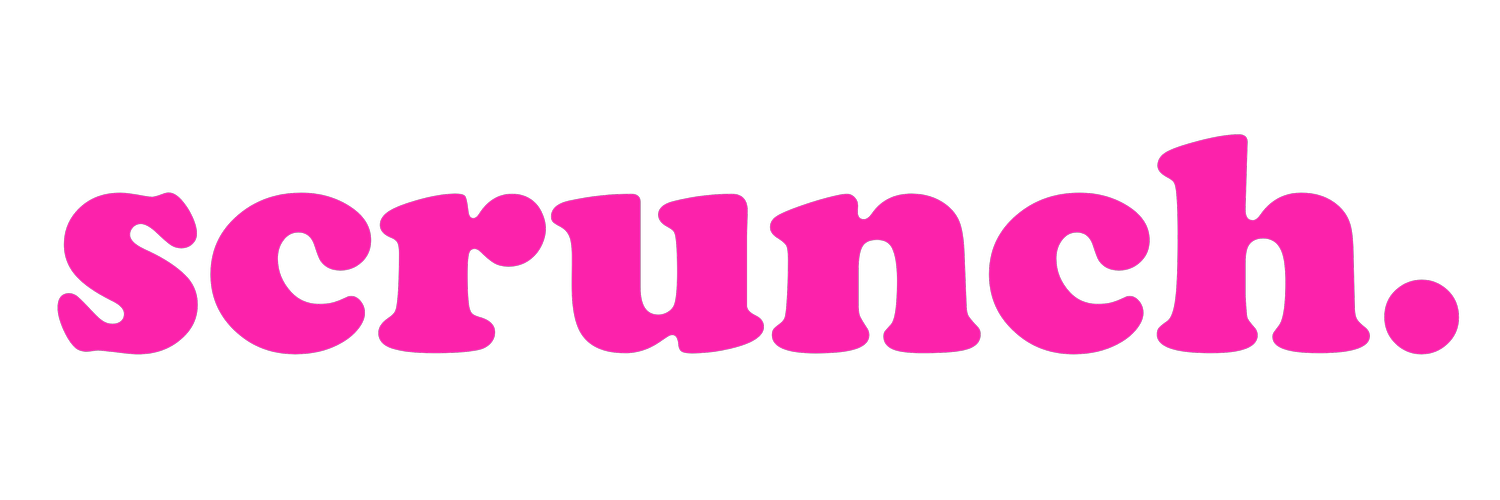12 Savvy Insights You Can Effortlessly Gain From Google Analytics
Often, Google Analytics is pushed into the ‘too hard basket’ to await a mystical period of time when marketers stumbled across some ‘free time’ to ‘do’ Google Analytics. But with free web analytics and a bounty of data at your
fingertips, you’d be crazy to keep brushing it aside. To help you serve your readers and customers better, here are 12 savvy insights you can effortlessly gain from Google Analytics. And the best part? You can do them all right now!
1. Create custom dashboards
You can now create up to 20 custom dashboards in your Google Analytics account so that the information you want and need to see is displayed when you open Google Analytics. to create custom dashboards, click
‘Dashboards ’ in your menu bar and click ’ + New Dashboard.’ From here you can select the ‘starter dashboard’ template or choose the ‘blank canvas’ and click on the insights that you want to display for a customised dashboard.
2.Find your most popular content…
Understanding what content has been the most popular on your website is crucial to understanding how you can serve your readers better and keep them engaged for longer. Finding your most popular content will also help you brainstorm future topics for your editorial calendar that you know your readers will love. To find your most popular content, click ‘Behaviour’ in the menu bar and then click ‘Site Content’ and ‘All Pages’. A table is now generated that ranks your pages from highest pageviews to lowest. *For more information, read: How To Find Your Most Popular Content Using Google Analytics
3. …And discover your worst**
While you are looking at your most popular blog content, it’s a good idea to discover your worst performing content as it is simply the content that your readers didn’t like, or didn’t see. Follow the steps above and change the page views column to order them from lowest to highest. You can also select a custom date range for this field.
4. View audience demographics
To help you learn more about your readers, who they are, what they love and how they consume, click on ‘Audience’ and then ‘Overview’ in the menu bar. Here you can filter the data to learn more about the demographics of your audience, such as their location, age, gender, interests, language, user device and preferred browser. You can also determine what percentage of your audience is made up of returning users and new users.
5. Track pageviews
Pageviews are ‘hits’ on your website and are calculated every time a new page is viewed by a user, so they can range from three-thousand to three-million depending on the website niche, content and readership. For advertisers looking to run campaigns on blogs and digital publications, pageviews are an important metric to evaluate whether the website is a good fit for their campaign and reach expectations. From influencers, pageviews are an indication of how popular a blog or publication is, and they can also be used to determine advertising rates and reach. To view your pageviews, click on ‘Behaviour’ and then ‘Overview.’
6. Determine referring domains
Ever wondered what websites are sending traffic to you? Follow this sequence to generate a report containing all of the domains that link to your website: Acquisition > All Traffic > Referrals. Here you can view a list of all of the web pages that point to your site and how much traffic (pageviews and visitors) each referring domain is attributed to.
7. Uncover social media referrals
While it is important to determine referring domains, it is also important to understand referrals from your social media platforms and uncover which is the most effective in driving traffic to your website. Click on ‘Acquisition’ and then ‘Social’ and ‘Overview’ for a basic understanding of what platforms drive traffic, and then use the subheadings in the menu bar for more information. Now you can see where you should focus your efforts to further increase traffic to your website for social media platforms. In the image below, you can see that Facebook is the biggest social media referral platform (referring 511 sessions), which indicates the value of your Facebook activity.
8. Understand behaviour flow
The behaviour flow function in Google Analytics helps you understand user movement across your website and their flow before exiting. Use the Behaviour Flow function to understand how engaged users are and what pages they visit before proceeding to the checkout, as well as recognising popular paths and identifying potential issues with page content. It can also provide data on where users exit from, which leads us to our next point…
9. View exit pages
Determining which pages users exit on provides important data that can actually help increase your pageviews. If you find users are frequently exiting from a number of particular pages, consider reworking the piece by adding links to your other content throughout the post, using a pop-up window and including a new call to action at the bottom of the page that directs users to further content about a similar topic. To view a list of exit pages, click Behaviour> Site Content> Exit Pages
Of course, all users exit your website eventually so you can’t specifically decrease exit pages as such, however determining common exit pages can help you rework your old content, develop better content in the future and ultimately keep users on your website longer.
10. Acknowledge bounce rate
Bounce Rate is a calculation based on the percentage of single-page sessions where a user leaves the website from the landing page without interacting. There are a number of reasons why a user ‘bounces’ off a website, such as poor user experience, slow loading time or simply because they found the information they needed immediately, such as a phone number of address. Bounce rate is simply an indicator for website owners to understand how their website is performing and simultaneously increase pageviews and onsite interaction.
To view your bounce rate, click on ‘Behaviour’ and then ‘Overview’ and navigate to the bounce rate percentage (next to Average Time On Page). Read: How To Increase Pageviews On Your Website
11. Real-time reporting
While Google Analytics provides invaluable insights about user experience and interaction, it also provides real-time reporting metrics in a live feed. Click ‘Real-Time’ and then ‘Overview’ to see a summary of what is happening on your website right now when it comes to user demographics, accessing devices, active pages and referrals. There’s also a live tracker that is updated every second when people enter and exit your website.
12. Evaluate site speed
The site speed reports show how quickly users can see and interact with your website content and how long it takes for a specific page to completely load. To access the site speed reports, click on ‘Behaviour’ and then ‘Site Speed’ and ‘Overview.’ To delve deeper in your site speed data, use the ‘Page Timings,’ ‘Page Suggestions’ and ‘User Timings’ subheadings to determine: how quickly your pages load from a range of perspectives (e.g. in different countries), execution speed of a user interaction, speed of browser analyses, response time to button clicks and more. Understanding site speed data can help you improve user experience, increase pageviews and identify problems.
Google Analytics is a big beast, and it’s impossible to cover every topic and insight that can be gained by delving into the invaluable web analytics software, however we hope to have scraped the surface and encouraged you to take more time to understand Google Analytics and its basic functions and insights. Is it a mission accomplished? We’d love to hear your thoughts.
If you want to know more about how to take advantage of the free data that is available on Google Analytics, be sure to leave us a comment about the area you’re interested in. We’ll be sure to add it to our editorial calendar for a future blog post!